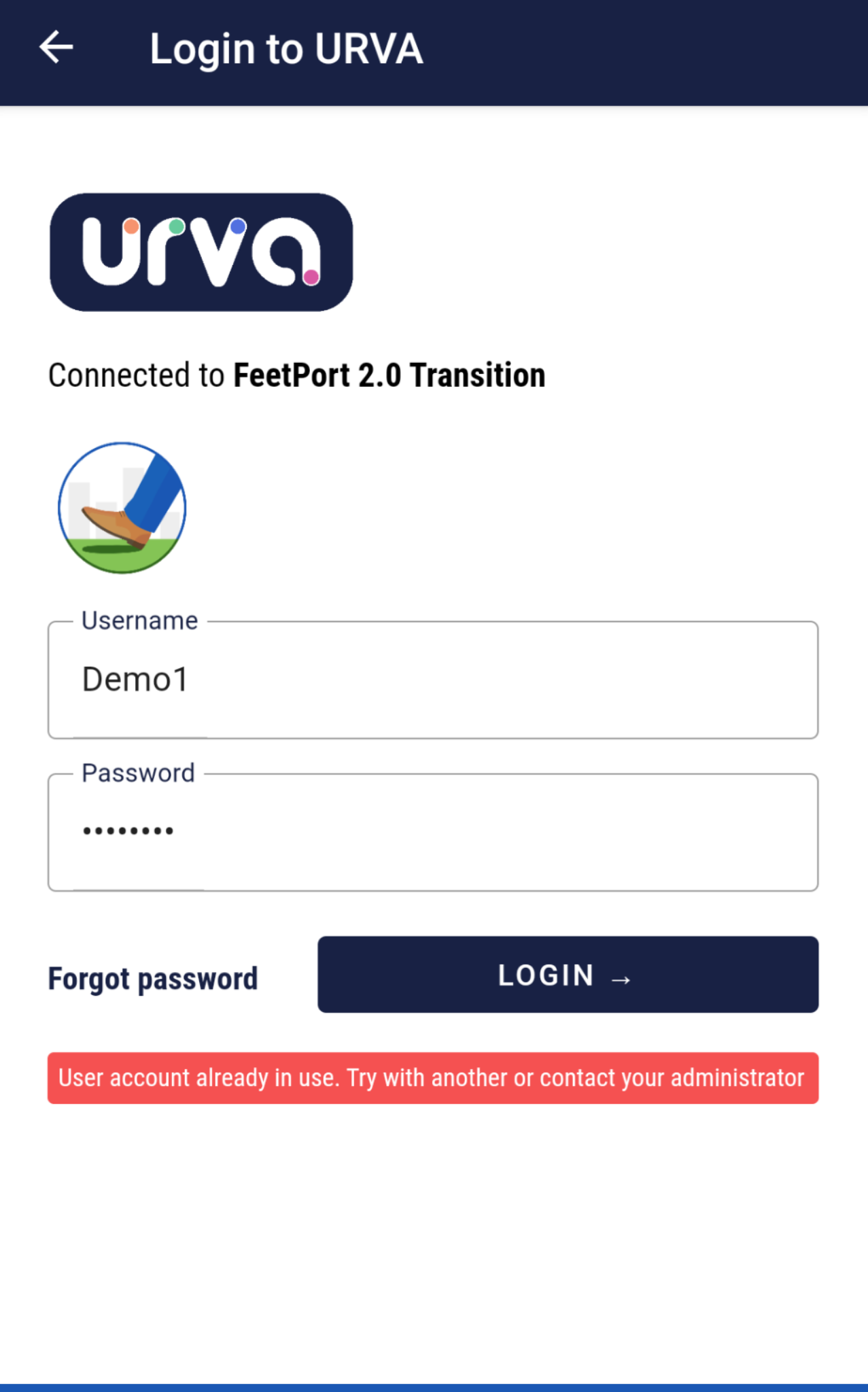Why I am getting "User account already is use. Try with another or contact your admin" Error?
A User will get this error in following cases:
- When user will try to login in a different device without logging out of the previous device.
- User's previous session is not expired and is still active.

URVA mobile application cannot be used on two different devices with the same credentials due to security reasons.
To resolve this, the supervisor needs to "Reset Session" from Web Portal. Field users can contact the Administrator or contact URVA Support for help.
Related Articles:
Related Articles
Why I am getting "User account already is use. Try with another or contact your admin" Error?
User will get this error in following cases: When user will try to login from a different device without logging out of the previous device. User's previous session is not expired and active. To resolve this, the supervisor needs to "Reset Session" ...Enable/Disable the support mode.
To Enable/Disable the support mode, simply follow these steps:- From the URVA home page, Click on the "Account" option. Click on the "Settings" option. Now you can see the "Support Mode" option from where you can "Enable/Disable" them.Why am I getting "Username and password combination is invalid" error?
User faces this error message when he is using incorrect URVA User ID or Password to login into URVA app. Please make sure to cross-check that the user ID and Password entered are in the correct case (upper & lower) and it should be case-sensitive. ...Why Mobile App showing pop-up to enable location?
Location Settings needs to be enabled at High Accuracy for carrying out many activities on the URVA App. Enable location in mobile device to login: When the user tries to log in with the device's location off, the user will get pop-up indicator ...How to Login on the Web and mobile using the OTP?
Users can use this functionality to log in on both the web and mobile platforms using OTP. To Login on the Web- From the URVA login page > Click on the Login with Email. Fill the registered/Verified email ID. Click on Request OTP button. An OTP will ...