How to start a chat on URVA connect?
Start chat with a customer on web:
Open URL: feetport.app
Login screen will appear, enter Org Code.
After that, enter your Username and Password, then click Submit.
Now you will be able to see home screen of URVA Connect.
Click on 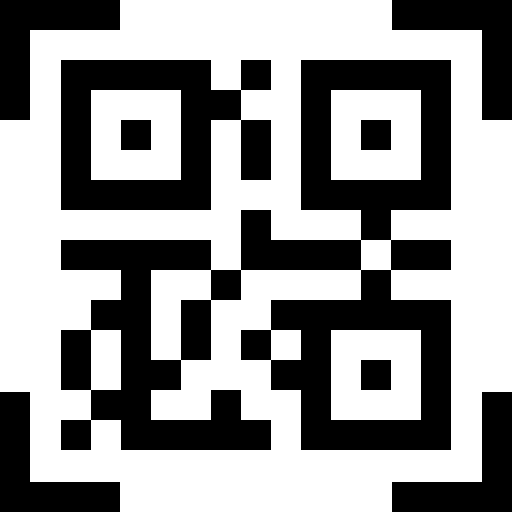 scan icon from top right corner.
scan icon from top right corner.
Then click Next and you will be able to view the chat screen.
Related Articles
Login in URVA Connect
Login in URVA Connect mobile app: Download the URVA Connect app from Play Store or App Store. Open the app. Now swipe to left till you get the login option. Now click on Login. On the next screen, enter Org Code. After that, enter your Username and ...
How to turn on private mode in a chat?
URVA Connect facilitates managers/ Supervisors to see chat between the agents/ RMs and their respective customers using Private Mode option. Follow below steps to do so: Mobile App: Open URVA Connect app. Click on customer chat thread. Now click on ...
How to close chats in URVA connect?
Follow the steps to resolve/ chat: From URVA web, go to OPEN tab. Click any chat to open. You will see a tick mark option to close the chat. Click "OK" on the confirmation pop-message. The chat will be moved from OPEN tab to CLOSED. You can view all ...
How to view chat threads based on filters?
Chat filters are helpful in identifying chats on the basis of platforms. As multiple Customers are handled by a single RM, it can be difficult for him to identify chats. Chat filters can be used by following these steps: Mobile App: Open URVA Connect ...
How to initiate voice call?
From URVA Connect, Rm can initiate a voice call to customer for better communication experience for customer. Voice call can be initiated by following below steps: Mobile App: Open URVA app. Go to Customer 360 degree page. In the "Customer 360" view ...
scan icon from top right corner.