View customers in a map view
URVA users can view the customers in map view by following the steps below;
- On URVA home page, Go to
Peopleunder Collections. - Choose the customer collection from the list.
- All records will be visible, now click on the "
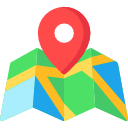 Map" option from the left bottom side.
Map" option from the left bottom side. - Finally, all customers will be visible on a map.
Related Articles
People Collection- Create Form & Add records in People Collection
Customer data can be uploaded on the Urva web portal that can be assigned to the field users. This helps the field user to find the customer details for a customer visit. Create a Customer collection form, please follow below steps: On Urva home ...Customer 360 degree view in app
Now customers can see the latest features in the Contacts module via customer 360 view. The latest features of this module have mention below: From URVA Home page, go to the Contacts tab. Select any particular Contact Collection and open it. Now the ...Add area name and code in Customer Collection
URVA users can add the area field in Customer Collection one by one or in Bulk by using the steps which are mentioned below : To add retailer data manually, follow the steps below : From the URVA home page, Go to the Customers under Collection. ...Update & Delete People records
Update People Records: From URVA home page, go to People under Collections. Select the People records to view. Click on the Customer which you want to edit. Click on the Edit icon on the bottom right corner. (A new pop-up window will appear) Update ...View & export people records
View & Export People records: From Urva home page, click on People under Collection. Select the any people collection to view. Click on a record/item whose details is to be seen. Details are visible in new tab. Go to previous page, click on Export on ...