Update & Delete People records
Update People Records:
From URVA home page, go to People under Collections.
Select the People records to view. Click on the Customer which you want to edit.
Click on the Edit 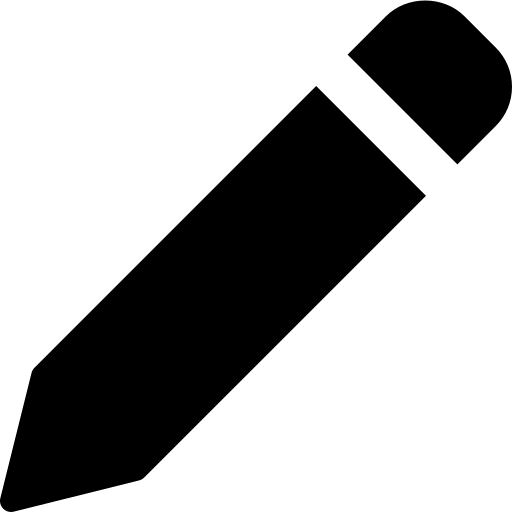
Update the information accordingly. Click Update to save changes.
Delete People Records:
- From URVA home page, go to
People under Collection. Select the People records to view.
-
Click on checkbox on left hand side of particular customer. (You can select multiple customers as well)
-
Click on
Delete 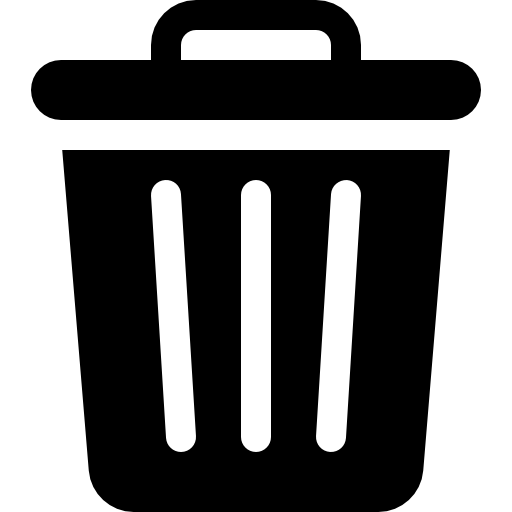
on right top corner and then click
Deleteon pop up to confirm.
Related Articles
People Collection- Create Form & Add records in People Collection
Customer data can be uploaded on the Urva web portal that can be assigned to the field users. This helps the field user to find the customer details for a customer visit. Create a Customer collection form, please follow below steps: On Urva home ...
View & export people records
View & Export People records: From Urva home page, click on People under Collection. Select the any people collection to view. Click on a record/item whose details is to be seen. Details are visible in new tab. Go to previous page, click on Export on ...
Assign people records to users
People Collection is adding the records in a collection created which can be done by two methods as below: Assign people records one by one to users: From the URVA Home page, click on "People" under "Collections." Choose the "People Collection" from ...
Purge all records in People Collection
Customer records can be uploaded as new by deleting all previous added data. From URVA home page, go to Customers under Collections. Select the Customer collection. Click on + NEW and click on BULK UPLOAD tab. You will also see the option of Purge ...
Send chat invite to Customer from Contacts
URVA now lets you seamlessly invite customers for a chat on popular platforms like WhatsApp, Telegram, or Instagram. Here’s how you can get started: Go to the Work section from the URVA home page. Scroll through the assigned contacts list to find the ...