Set the Slider size under App Studio
URVA users can set the size of cards for the slideshow under the App studio by following the steps below:
From the URVA homepage, go to the Admin settings and click on the App Studio under Customization.
Now select the card for the slideshow.
There are some options on the right-hand side, choose the Card Size accordingly.
Finally, click on the 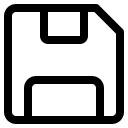 Save button on the left bottom side.
Save button on the left bottom side.
Related Articles
Set Targets for Team
Create targets for users by follow the steps mentioned below : From the URVA Home Page, click on the Admin settings. Now click on the Targets under Performance Settings. Click on the + icon to Add a new target. Choose TARGET BASED ON ...
Add Logo and Name of the organization
URVA App can be customized as per company requirements like adding the company's logo and name of the Organization. Here's how you can do it: On URVA home page, Go to Basic setup under Admin settings and select the UI settings. Now click on the view ...
Select icon and color for workflow state
Workflow is the set of different stages of a task. Giving a color code and icon to a workflow state is important as it helps you visibly identify tasks under various stages. Create a workflow for your organization, follow the below-mentioned steps: ...
Add Support Team Contact Details
URVA App can be customized as per company requirements like adding the company's logo and name of the Organization. Add support contact details: On URVA home page, Go to Basic setup under Admin settings and select the UI settings. Now click on the ...
Create a Workflow
A workflow is the sequence of processes through which a task (a piece of work) passes from initiation to completion. In simple words, a workflow is a set of different stages of a task. To know more about a workflow, (click here). Create a workflow ...
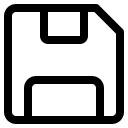 Save button on the left bottom side.
Save button on the left bottom side.