How to check the Completed tasks?
To check the Completed tasks in mobile app, simply follow these steps:-
- Go to URVA's home page and Click on "Work."
- Look for a "
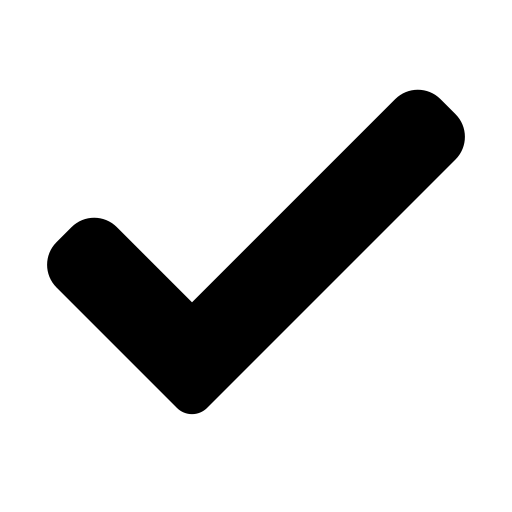 tick mark" icon and click on it.
tick mark" icon and click on it.
- You'll see a list of tasks that have been completed.
- Each task will have a unique ID and a timestamp showing when it was finished.
Related Articles
Calendar Module enhancement
Users can now track active meetings in the Calendar module. To check it, please follow the steps provided below:- From the URVA home page, Click on the Account module. Click on the Calendar module under the Account Center. Scroll down the calendar. ...
I am unable to check in as location is not available. What should I do?
? Lost Without a Location? Let's Find Your Way! When a field user is unable to check as the location is not captured on the map, it can be a temporary issue. For location issues, perform the following troubleshooting: If you're trying to check in ...
In my calendar why am I marked absent although I have done tasks for that day?
To avoid being marked absent in the calendar, user has to Mark Attendance in URVA at least twice a day: Mark IN and Mark OUT. To do this user can follow the steps mentioned below: Tap on the Attendance icon appearing on the Hello Page of the URVA ...
Customer 360 Degree
To view the customer 360 Degree, simply follow these steps:- From the URVA home page, Click on the "Work" option. Now scroll down and click on the "Customers" option. After that it shows all the customers that has assigned to you. Click on the ...
Login to the URVA App
Login in to Urva1: Open Urva App after installation. Click on 'LOGIN'. On the next screen, enter the Organization Code & tap Proceed. (Org code will be sharerd by your supervisor to you) Enter your User Id and Password and tap on Login. Allow the ...
tick mark" icon and click on it.