Basic Troubleshooting steps for task syncing issue
Refresh the profile through following steps:-
- From the URVA home page Click on "Account" option .
- Tap Refresh icon '⟳' (top right corner).
- After the loader finishes, the settings will complete refreshing.
- You can continue using the application.
Check completed tasks:-
1. Go to the URVA home page.
2. Click on Work Module.
3. Click on the Single tick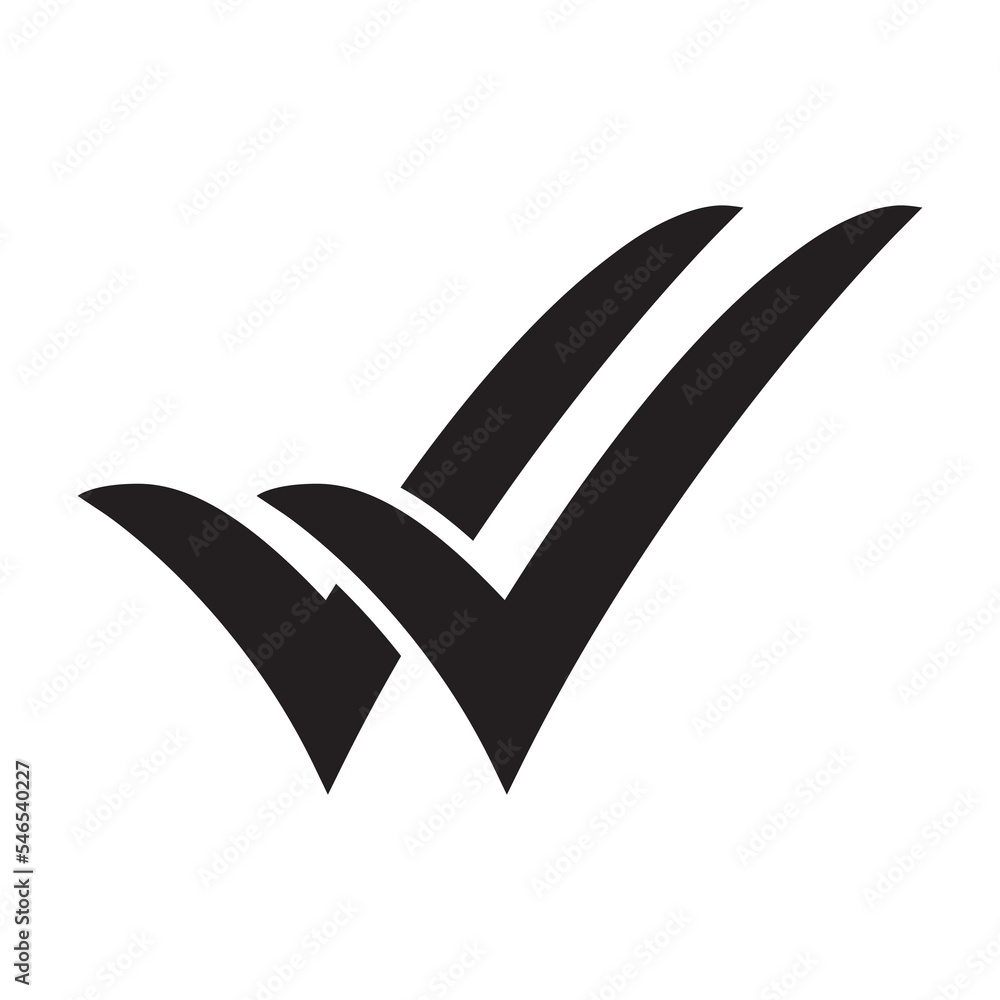 icon ( right corner).
icon ( right corner).
2. Click on Work Module.
3. Click on the Single tick
4. The completed task will be visible there and you can all the information related to task.
Check the Drafts for any pending tasks:-
- From the URVA home page, Click on the "Account" module.
- Scroll down and Click on the "Drafts" option.
- You can see the pending task there if it will be pending.
Verify the application version if it is updated:-
- From the URVA homepage, Click on the "Account" option.
- Scroll down the screen.
- Now click on "Settings".
- The app version will be visible in the last.
Related Articles
What is the process for submitting the task from the Draft module?
In URVA, if you are unable to complete a task/ meeting schedule due to inavailaility of customers or the internet connectivity issue in that case the any incomplete action is automatically saved in the Draft part of the URVA app. To compete the ...Quick task creation(Mobile user)
You can now add the Quick Task URVA widget to your screen, enabling you to effortlessly capture activity details like photos and audio recordings. To enable the Quick Task URVA widget, please follow the steps below:- From the URVA home page, Click on ...How to complete the task?
To complete the tasks, please follow the below steps:- From the URVA home page, Click on the "Work" button. Click on the "Create or + " option. Pick the "Activity" and pick the "Territory". Give a "Name" of the task. (if optional) Click on the "CHECK ...My task are showing in 'Sync' and they are not getting synced, What do I do?
Tasks are synced/ updated to the server when there is strong internet connection. But sometimes tasks get stuck in 'Sync/Queue' due to poor internet connection or low network. UNSYNCED task will be shown at the top right corner of URVA Hello page. ...How to check the App log?
App logs used to check the account summery, Like- Mark in, Mark out, Device etc. Steps to check the App logs:- From the URVA Home page, Click on the Admin settings. Click on the App logs under the Basics Setups. Click on the Audit logs to check the ...