Approval of the Applied Leave
Web Users can now approve Leave and Regularization.
(Note: Leave and Regularization can only be approved by the reporting person.)
To approve the Leave and Regularization, please follow the steps below:-
1. From the URVA home page, click on the "Approval" module under "Team Management."
2. Place the cursor on the three dots next to the requested leave.
3. Click on the tick 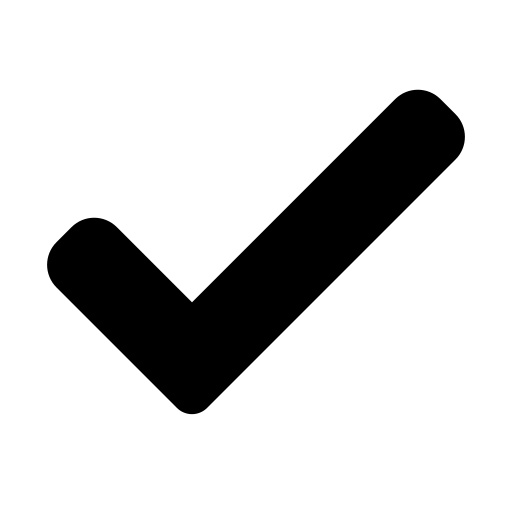 icon to approve, or click on the cross
icon to approve, or click on the cross 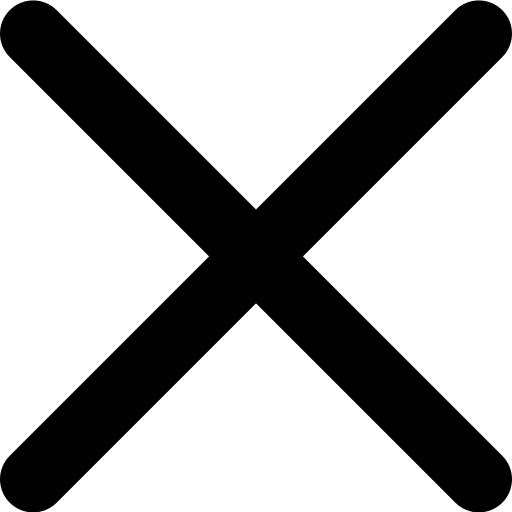 icon to disapprove. Then, enter the Remarks and click on "Approve.
icon to disapprove. Then, enter the Remarks and click on "Approve.
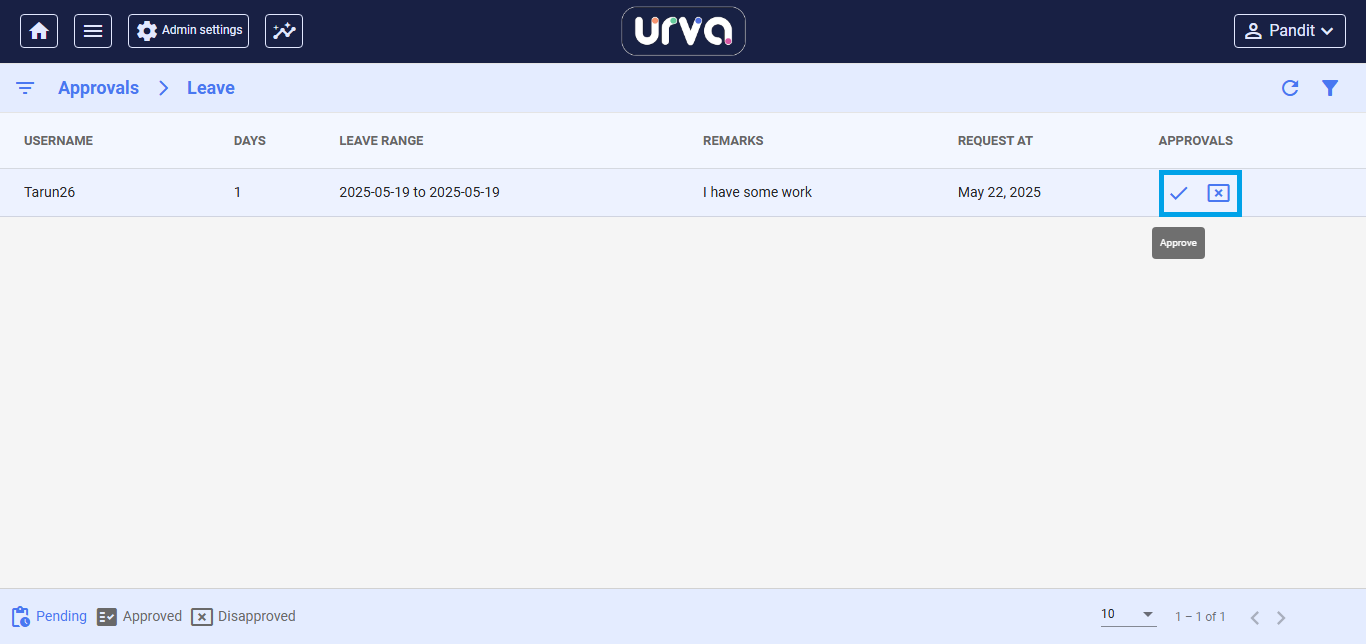
4. To view the Approved and Disapproved requests, click on the "Pending," "Approved," or "Disapproved" buttons located at the bottom left corner of the screen.
Related Articles
Apply for the Leave and Regularization
Mobile users can now apply for the Leave and Regularization using the URVA App. To apply for the Leave and Regularization, please follow the steps provided below:- 1. Open the URVA App and Click on the Attendance card. --- 2. Click on the specific ...In my calendar why am I marked absent although I have done tasks for that day?
To avoid being marked absent in the calendar, user has to Mark Attendance in URVA at least twice a day: Mark IN and Mark OUT. To do this user can follow the steps mentioned below: Tap on the Attendance icon appearing on the Hello Page of the URVA ...Urva Story Status
Now users can demonstrate their presence to their reporting person through a story, and the reporting person can also view their user's attendance status as a story. To update your presence as a story in URVA, please follow the steps below: From the ...Track User Activity Through URVA Story Status
Reporting persons can view their team's attendance/ task status in Story format. To view the story, please follow the steps below:- From the URVA home page, click on the Team module. Click on the status of the users to see their Attendance Check-in ...PII (Personally Identifiable Information) Masking Guide
What is PII Masking? PII masking is a security feature that hides sensitive user information, such as names, addresses, and phone numbers, with asterisks (********), making it unreadable to unauthorized users. When does PII Masking Happen? Users ...